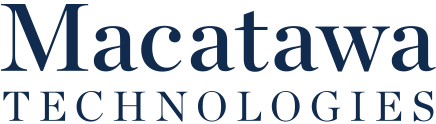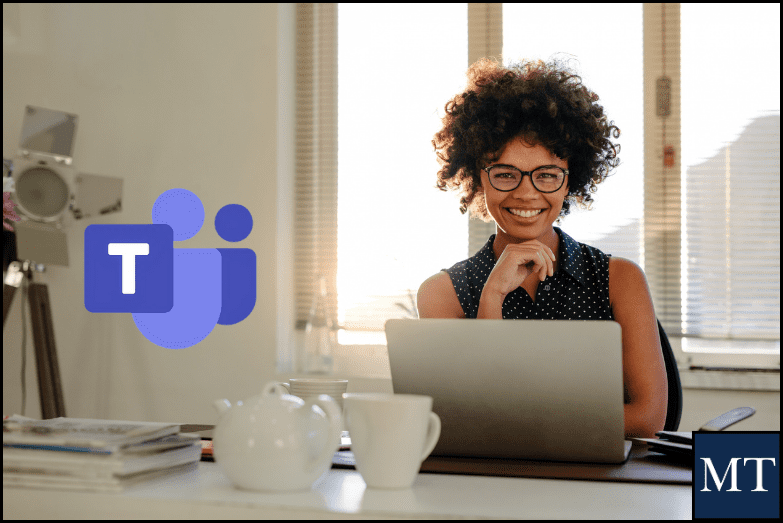The Problem with “Good Enough” Teams Use
Most organizations use Microsoft Teams every day, but few use it efficiently.
Messages get buried in chats, files go missing, and meetings blur together. What starts as a productivity tool can quickly feel like one more thing to manage. The truth is, Teams can be an incredibly powerful workspace, but only when it’s structured and used with intention. With a few small changes, you can transform Teams from a cluttered chat hub into a streamlined productivity system.
Streamline Conversations
The best way to reduce noise in Teams is to organize your communication. Start by using channels strategically, think of each as a workspace for a specific topic, project, or department. Keep discussions within those channels so information is easy to find later.
Take advantage of @mentions to make sure key people see your messages and @tags to group users by role or function. For example, tagging “@Leadership” or “@SalesTeam” allows you to reach the right people instantly, without notifying the whole company. Over time, this structure saves everyone from the “where did that message go?” scavenger hunt.
Centralize Your Work: Integrate Files and Apps
If you’re still digging through email attachments or jumping between SharePoint, Word, and Planner – Teams can simplify your day. Every channel has its own Files tab where documents live, update, and sync automatically. You can co-edit Word and Excel files right within Teams and link your SharePoint folders for seamless access.
Go one step further by adding key apps like Planner, OneNote, or even third-party tools like Trello or Adobe. This turns Teams into a single hub for everything your team needs – reducing tab switching and helping you stay focused on actual work, not digital housekeeping.
Meetings Made Smarter
A little structure goes a long way when it comes to Teams meetings. Start by sharing an agenda in the meeting chat beforehand so attendees come prepared. During the meeting, use the Notes tab or Meeting Chat to track decisions and assign action items.
When the meeting ends, Teams automatically stores the recording, transcript, and files in one place – making it easy for absent team members to catch up. Following this workflow ensures that every session ends with clarity, not confusion.
Regain Control of Your Day
Constant Teams notifications can feel like a full-time job. That’s why it’s worth customizing them. Turn off unnecessary alerts, mute channels that don’t affect your work, and use Do Not Disturb or Focus Time settings during deep work hours.
You can also set a custom status message (like “Heads down on a project – reply may be delayed”) to manage expectations while still being transparent. These small adjustments protect your time and reduce the mental fatigue that comes from constant digital noise.
Train, Don’t Assume
Even the best setup fails if your team isn’t aligned. Take time to establish shared “Teams habits” – such as how to name channels, where to store files, or when to use chat vs. email. Encourage short refresher sessions or quick tips during meetings to reinforce good practices.
Efficiency doesn’t come from having more tools, it comes from everyone using them consistently and confidently.
From Chaos to Clarity with Teams
Microsoft Teams can either be a source of chaos or a hub of clarity – the difference is how you use it. By organizing communication, centralizing work, managing notifications, and building shared habits, you can make every workday smoother and less stressful.
Small adjustments today can save hours tomorrow and help your team get back to doing what matters most.