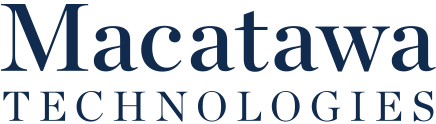If your business utilizes Microsoft Word in any way, shape, or form, there’s a good chance that you aren’t using it to its full capabilities. Let’s go over just a few of the features that the software offers that can assist you in excelling (whoops… wrong Office application) in your day-to-day responsibilities, and how to put them to use.
1. Focus Mode
There are times that the Microsoft Word interface—packed with utility and features as it is—can be a distraction to your workflows. Fortunately, Microsoft Word has a means to remove this source of distraction from your display: Focus Mode.
Activating Focus Mode effectively wipes away the interface from the top of your screen, allowing you to focus exclusively on the content that you are producing. In the View menu, go to the Immersive section and click on Focus to activate Focus Mode. Your interface will disappear leaving only the document you’re working on. When in Focus Mode, you can also change the background of your document workspace to a color that better suits your needs.
To exit out of Focus Mode, simply hover your cursor near the top of the screen to call the interface back up. Selecting Focus again will return your display to normal.
2. Immersive Reader
The Immersive Reader button appears right next to the Focus button and is intended to make reading a document more accessible by temporarily changing text size and formatting to suit the reader’s unique needs. You can even have your text automatically broken up by its different syllables if need be.
Of course, some people comprehend what they are reading better if they can listen to it, which Immersive Reader also enables through its Read Aloud functionality. With full control over the voice that is reading, what in the document is being read, and how quickly it is being read out, this makes it much simpler for people with different productivity styles to succeed the way they do best.
3. Inserting an Online Video
Sometimes, multimedia is just what a document needs to be particularly engaging, and if you have a video on YouTube or Vimeo in mind that you want to include, Word provides a simple means of doing so. Under the Insert Menu, you’ll find Online Video. Clicking this will enable you to paste in a link to insert the video clip into your document.
This video can be moved around and resized as you see fit and can be played within the document itself.
Admittedly, these capabilities may not be the ones you use the most out of what Word has to offer but can certainly be helpful to know at the right time. Follow along on our social media to continue to learn tech tips!