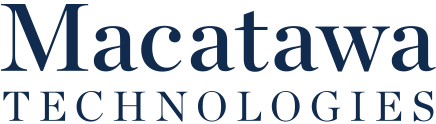For Android users, notifications are a big part of the user experience. However, with every app sending alerts, they can quickly become a major distraction. Today, we give you a few suggestions on how to keep your notifications from being a detriment to your productivity.
Check Your Android Version
To begin, check the version of Android that you have installed. A few of these tips will require that you’re using Android 10, and some may not work on all devices.
Clearing Notifications
Managing your notifications starts with clearing them efficiently:
-
Swipe Down: Access your notifications by swiping down from the top of the screen.
-
Swipe Right or Left: Dismiss individual notifications by swiping them away.
-
Clear All: If you’re overwhelmed, scroll to the bottom of the notifications list and tap Clear All.
Note: Some persistent notifications (like active apps or voicemail alerts) may not clear using these methods.
Snoozing Notifications
If you need to, you can pause your notifications by selecting to snooze them.
To do this:
-
Go to Settings > Apps & notifications > Advanced.
-
Enable Allow notification snoozing.
-
When a notification appears, swipe it slightly to the side and tap the clock icon to snooze it.
Reviewing Your Android Notification Options
Some notifications have several options. To expand these, press the Down Arrow on the notification and the options will pop up.
Changing Notification Preferences
In your Settings, go ahead and select your Apps & notifications and in there, Notifications. You can then select your default notification options from the following options:
- On lock screen
- Allow notification dots
- Default notification sound
- Swipe fingerprint for notifications
- Do not disturb
There are multiple options available to you in terms of setting your notifications. Open your settings application and select Apps & notifications > Notifications. Under the Recently sent option, you can see all the notifications you have gotten recently. From here you can toggle notifications on or off for these apps.
You can also do this from the notification itself. Just tap and hold the notification, tap the gear icon and then you can select the notification settings.
Giving Certain Notifications the Ability to Interrupt You
Some Android devices will give you the options to choose notifications that an app will provide.
There are options for:
-
Alerting: Notifications make a sound or appear as a pop-up.
-
Silent: Notifications appear in your tray but don’t disturb you.
Android has become a staple in modern computing and has a lot of options that users can take advantage of. For more great Android tips, return to our blog weekly.
Have more questions about this topic? We’re here to help. Contact us for answers, guidance, or support.